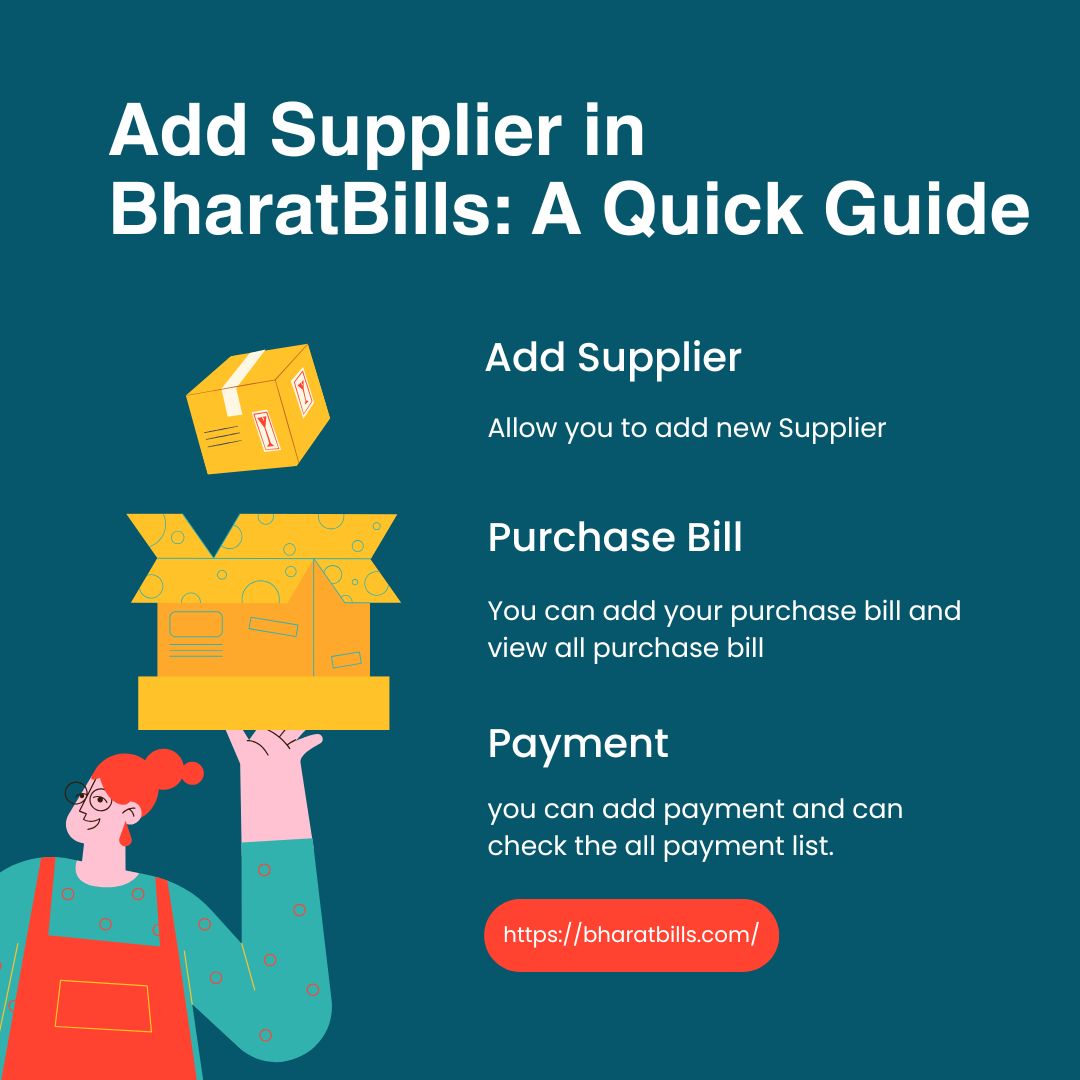
Add Supplier in BharatBills: A Quick Guide
In a supply chain, a vendor or seller contributes goods or services. Today, these terms refer to any supplier of goods or services. BharatBills is not only billing software, it is also free billing software and also basic accounting software that helps you maintain transactions and supplier ledgers. If you want to keep a supplier account, you can add a supplier; however, for cash purchases, you can directly proceed without adding a supplier. With BharatBills, you have a separate supplier module, making it a top choice for free billing software. This free billing software streamlines supplier management and enhances your financial operations, ensuring efficiency. Overall, BharatBills stands out as an effective free billing software solution for managing supplier relationships.
Add Supplier: Free billing software
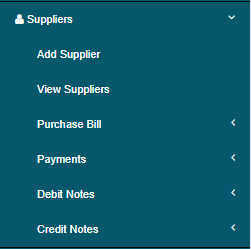
You can go with:
- Add Supplier – Allows you to add a new supplier using the free billing software.
- View Supplier – Provides a list of all suppliers in the free billing software.
- Purchase Bill – You can add your purchase bill and view all purchase bills through the free billing software.
- Payment – You can add payments and check the entire payment list in the free billing software.
- Debit Note – You can create a debit note for any supplier using the free billing software.
- Credit Note – You can add a credit note for any supplier in the free billing software.
This Supplier Add Form has a few mandatory fields such as Supplier Name, Phone No, Address, and State, making it easy to manage supplier information in your free billing software.Address, and State.
The rest of the fields are your choice regarding whether you want to enter those details for that supplier or not. A few fields have self-definitions, like:
- If the supplier has a GSTN, you can add the supplier GSTN in the free billing software to avail the benefits of GST.
- If the supplier has any previous pending balance and you want to maintain the supplier account, please enter the pending balance in the opening balance field of the free billing software and select the type:
- Debit – This means you have to receive that amount from the supplier’s end (e.g., you paid any advance payment to the supplier).
- Credit – This means you have to pay the supplier.
Using free billing software helps you keep track of these balances efficiently. Additionally, entering this information in your free billing software ensures that all supplier accounts are up to date. By utilizing free billing software, you streamline your accounting processes and improve financial management.
More Useful Link
- How to Add Payment in BharatBills
- How to Update Payment in BharatBills
- How to Update Suppliers in BharatBills
- How to Add Supplier Debit Note in BharatBills
- How to Add Supplier Credit Note in BharatBills
- How to Add Purchase Return in BharatBills
- How to Add Purchase Bill in BharatBills
- How to View//Update/Delete Purchase Bill in BharatBills
