Add Firm Details in BharatBills for Accurate Invoices
To efficiently manage your invoicing through invoice billing software like BharatBills, you need to ensure that your firm details are up-to-date. Follow this step-by-step guide to add or update your firm’s information using invoice billing software for accurate invoicing. By leveraging the features of this invoice billing software, you can streamline your invoicing process and minimize errors. Keeping your firm details current in your invoice billing software is essential for generating accurate invoices and maintaining a professional image.
Invoice Billing Software: How to Add Firm Details in BharatBills
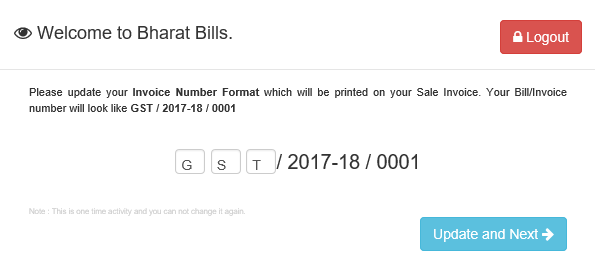
Log in: Open BharatBills and log into your account. Fill in invoice billing software :
- Firm Name
- Contact Number
- Firm Address
- State
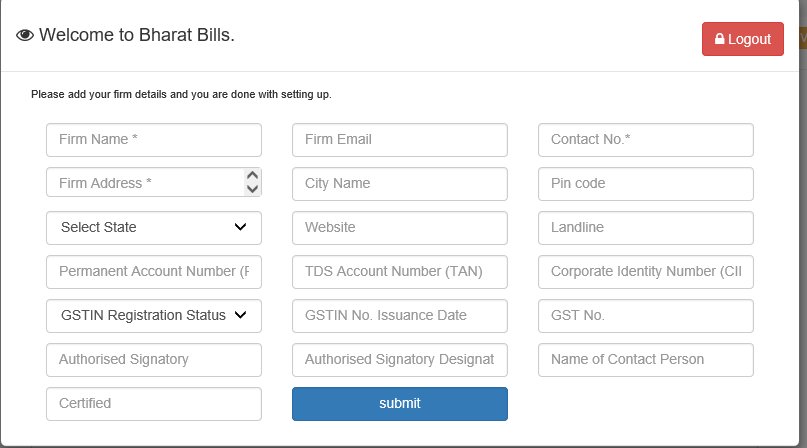
Once you’ve completed all changes in the invoice billing software, click the Update button. If you don’t wish to proceed, click Cancel. Any syntactical errors will be highlighted by the invoice billing software for correction. You can either fix them or proceed if the changes are intentional.
Keeping your firm details accurate is vital for smooth operations in any invoice billing software like BharatBills. By regularly updating your information in the invoice billing software, you ensure that your invoices reflect the correct details. This not only streamlines your invoicing process but also enhances your professionalism in client communications, making your invoice billing software an invaluable tool for your business.
Already a customer of BharatBills invoice billing software? Click here to log in or create an account here. Using invoice billing software like BharatBills ensures a smooth and professional invoicing experience.
Watch the guide for more help.
More Useful link
- How to add firm Logo in Bharatbills
- How to add the signature in bharatbills
- How to add the Terms and conditions in bharatbills
- How to add the Bank details in bharatbills
Spread the love
Was this article helpful?
